
The InPersona app is actually a Web 3.0 DApp (decentralized app) that runs on the Vyvo Smart Chain. And it is the core component for our community that is creating the first Decentralized Digital Health platform. Additionally, we have a wearable Helo health device that mines crypto with your heartbeat. As this device collects your health data, it is safely stored on the Vyvo Smart Chain that is part of the overall Blockchain. So this means that YOU OWN YOUR DATA in a Data NFT (non-fungible token). However, if you are not sure what an NFT is, you can check out NFT Basics, and then return here.
No longer do you have to let Big Tech control and sell your health data without compensating you! Why should they make the money on YOUR data??? If you need more background information, please visit the Crypto Revolution page.
Here is a Quick Overview of InPersona
Why is Data Privacy Important?
Before we go any further, let’s take a look at why data privacy and protection is so important. In today’s world, it is becoming increasingly important to protect our data and to keep it private. Especially our health and medical data. Do you realize how many of the apps on your phone collect your data? Start with all the health and fitness apps. FitBit. Apple Watch. Apple Health. MyFitnessPal, Garmin. and the list goes on and on. And then that data is sold. Do you know who buys it? Some of the data gets used for medical research. But the rest gets used by insurance companies, employers, and others. AND it is used against you in the form of higher insurances, and even loan approvals.
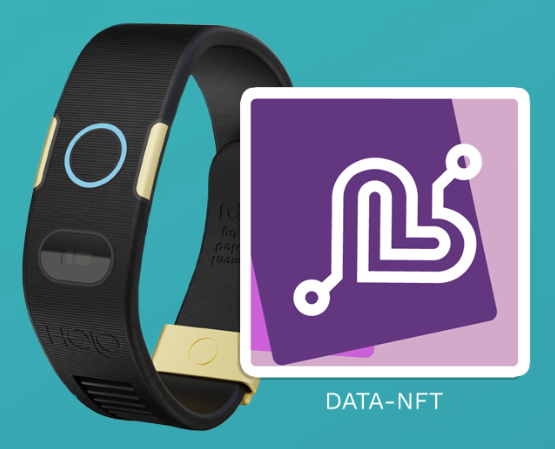
Fortunately, we have a solution for this! By simply wearing a Helo health device, you can collect your OWN health and medical data. In fact, just your heartbeat can mine cryptocurrency. Even better, the data that is collected is stored in a Data-NFT. This is stored securely on the blockchain, and there is proof that you own it. That’s right. You retain ownership of your very own health and medical data. Additionally, you “mine” (earn) cryptocurrency, the data remain anonymous, and you get to choose who uses it! So it can benefit all of us via medical research, but you still own it. Welcome to Web 3.0 and the ability to control your data.
Now Let’s Go
What are you waiting for? By starting now you can control and benefit from your own health data! Let’s start with the basics and get you going. We will expand the details for each step in separate sections down this page. Note that these steps should be done from your phone!
- Get Your Invitation Code – to set up the InPersona app
- Download the InPersona mobile app – available for both Apple and Android phones.
- InPersona Setup and purchase NFT – this will hold your cypto wallet and NFT’s.
- Choose your device – You will get a free device with the purchase of a data NFT
- Once you get your device, then visit the Helo Device Setup page.
Get Your Invitation Code
In order to share and add you to our community, you will need an invitation code in order to join us in owning our own health data. Use one of the following invitation codes to get set up:
PCA2BSNBI – Use this code if your last name starts with A-M.
PCB2BSNBI – Use this code if your last name starts with N-Z.
Download InPersona App
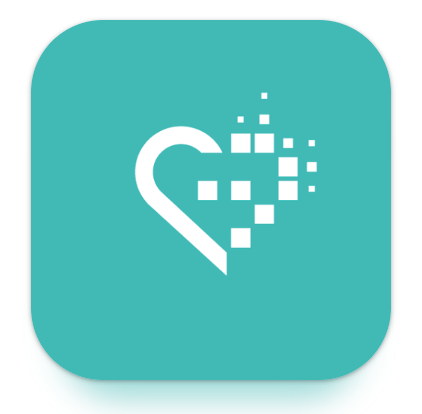
Start by downloading and installing the InPersona dApp from the respective App Store for your phone.
Setup InPersona App
Are you ready? We now have the information to get you set up.
Note that while creating the wallet there will be some information that is important to write down AND safeguard. This is a Cryptocurrency wallet and if you lose this information, it can be impossible to recover.
Create Your Account
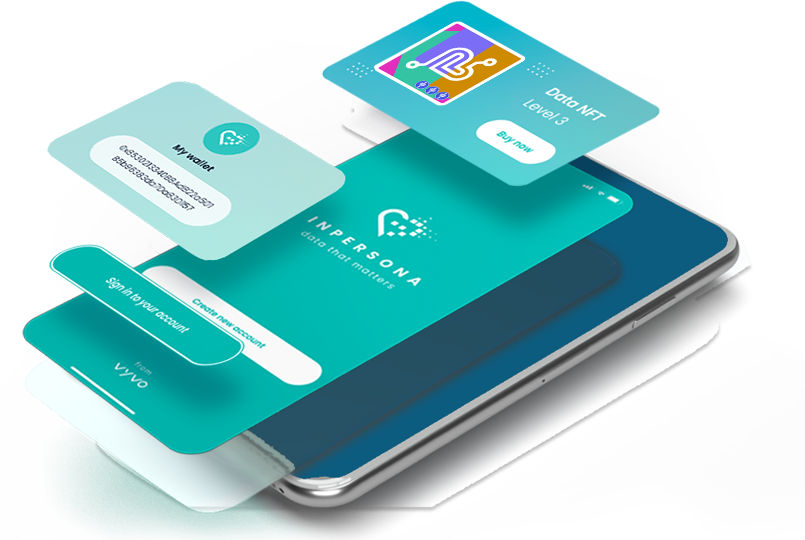
- Open the InPersona app, and select “Create new account”
- Paste the invitation code into the “Invitation Code” box
- Next, you enter your email address, create and confirm your password. You will check the Terms and Conditions, and then click “Register”
Your account has been created, so the next step is to “Create New Wallet”. This is where your VSC coins will accumulate as your heartbeat and other health measurements mine the cryptocurrency. The rewards can be transferred and paid out in USDV.
Create Your Wallet
- You will need to come up with a wallet name. And it can be whatever you want, like first/last name and wallet. e.g. “Jane’s Wallet”. Write the name down so you can remember it.
- Next you will see some text reminding you to keep your pass phrase and PIN code safe. You must check the box to acknowledge this and continue.
- The next page contains your twelve word pass phrase. However, all the words are hidden, just like when entering passwords.
- ****THIS IS CRITICAL**** Once you scroll down a bit, then you will see “reveal passphrase”. Press and hold to see your pass phrase. You can take a screen shot, and write it down in exact order (case sensitive). It is CRITICAL that you keep this safe and DO NOT give it to anyone else.
- Once you have written down your pass phrase in the EXACT order, you need to verify it as many times as necessary for you. THEN you may continue.
- In the next step you will have to re-verify your each of the 12 words (in order) from your pass phrase in the app. There will be a set of 3 words for each of the 12 words in your pass phrase. You will select the correct pass phrase word from the 3 random words shown to you, and then move on to the next word.
- Finally, you will create an 8 digit PIN. This must also be kept very safe!
Congratulations! You now have a crypto wallet.
Purchase your NFT – Change
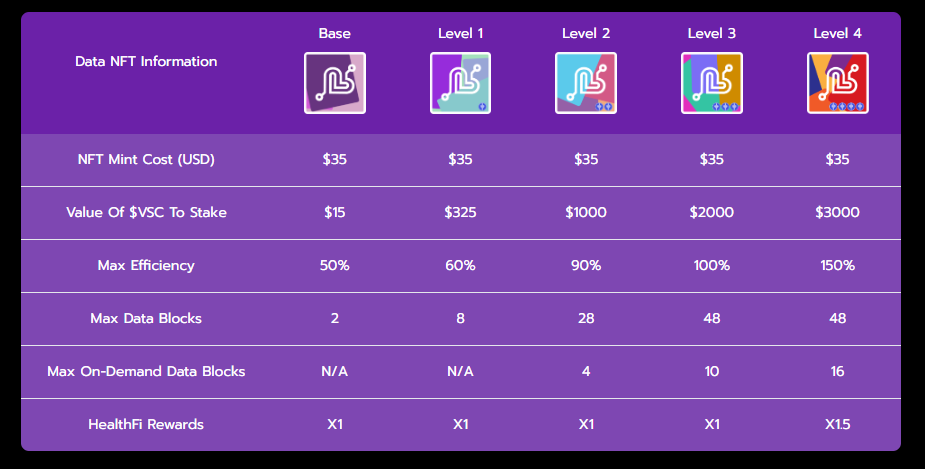
The next item of business is to purchase your Data NFT, and you also do this from the InPersona app.
- At the bottom of the InPersona app, choose the 3rd icon from the left. It is a circle or globe. This takes you to an “in App” browser where you will purchase your NFT.
- At the top of the screen it will say “DApp Browser”. Under that is a box the enter the site URL. Type in “m.inpersona.com” and the click “Go”. Depending on your phone, the box may be pre-populated. If so, you just have to select “Go”.
- On the next page you will see the choice of NFT’s available to purchase.
- Select your NFT, scroll down, and you will see “Buy Now”.
- Once you are on the next page, if you have a voucher to use (you may not), then look for “Have a voucher” and choose that. Then paste the voucher code into the box and select “Apply”.
- Then you need to scroll to the bottom and select “Continue”
- Once you review your order, scroll down and “Complete Purchase”.
- On the next page it will indicate that the purchase is complete, and then will start minting your NFT.
It may take a few seconds for the NFT to finish minting. The status will change once it is complete. You can now click the “X” in the upper right corner to exit the DApp Browser.
Congratulations! You new NFT should now be visible on the front page of your InPersona app. Sometimes it takes a little bit, or you may have to log out and log back in to see it.
Stake Your NFT to the level of your choice
Choose Your Device – Change
With the purchase of a Data-NFT Level 1 or higher, Then follow the instructions in the email.

- Either follow the link in the email, or go to HeloHealth.com. Then you need to click the SHOP button on the top right of the screen.
- Then click the “Sign In” button at the upper right of the screen. Use the same email as you did for the inPersona app.
- Then click on Get OTP to get a one-time password. They will send the password to your email, and it expires in 2 minutes.
- Go to your email and look for a message from Helo Health Ltd, subject: OTP for Login. Enter the password from the email, click Verify OTP
- Next you will click the SHOP button on the top right of the screen.
- Scroll down and choose your device, and then Buy Now. This will take to the check out page.
- Enter your information, and follow the instructions through the checkout process. There should be a place to enter your voucher code.
Once you complete the checkout process, your device will be sent to you! After you receive your Helo device you can then go the Helo Device Setup page. There you will find the instructions needed to get everything connected and running.
In case of problems…
As you may already know, not everything in the world of technology always goes smoothly. Just like anything else that is new business of technology, there may be problems that occur. So this is not unusual. However, we do have a wonderful support team to help with these. But please be patient with them as well, since this is a new technology for all of us AND the support team. Many of the minor issues we have seen have self-corrected when given a little bit of time. But when you do need some help…..
- In the InPersona app click on your name in the top left.
- Select “Help”
- In the top right corner there three green lines that are somewhat hard to see. Click on them.
- Then choose “Submit a Request”
- Fill out the request and include your email, subject, problem description, and support language. You may also include any screenshots, etc. to help explain the problem.
- Then click “Submit”
- Then be patient, as each request can take time. Mostly, unless it has been an extended period of time, PLEASE DO NOT submit another ticket for the same problem!
InPersona and Helo Celebration!
Invite others to our community to join in the fun! This is the fun part. If you have a Data-NFT Level 1 or higher, then you have the ability to invite others to join the community and share in creating wealth.
- In the InPersona app, click on the share icon at the bottom right.
- You will seen a screen with 3 tabs across the top: Personal, Community, and Hubs
- Select “Hubs“.
- Next you will see a bar with Hub A, and another with Hub B. At the right of each bar is a plus (+) sign.
- After you click on the plus (+) sign for either hub, you can then request an Invitation code.
- After the code is created, then you can share and invite others.
Note: each person requires a separate invitation code, just like you used to get started.
Benefits from using InPersona and Helo Devices
The biggest benefit is being able to track the changes that occur as you make other healthy changes in your life. Things like exercising more, eating better, adding nutritional supplements, and so on. For example:
- Exercising on a regular basis. You can track your sleep, heart rate, blood pressure, and stress levels to see measurable improvements over time.
- Losing weight. Not only will you see the pounds and inches disappear, but you can measure the positive changes in your health metrics.
- Nutritional supplements. You can also measure the impact of some of the medications and/or vitamins and supplements that you are using. We can recommend some excellent supplements.
- The Guardian Feature. When you set this up for you loved ones, you can be notified of irregular heartrates, AFib, and even if they fall.
- Does drinking wine help or harm? Studies show that drinking a glass of wine (Red) each day can help our blood pressure, energy levels, and stress. You can track and see results over time. And it is better to drink the Fine Wines.
This is just the beginning. The data is the key for scientists to research and find cures for diseases. All while protecting our data and using is to help the rest of world.
